- Sinch Voice Knowledge Base
- Softphone, Messaging, and Collaboration Clients
- Voyant Connect for iOS and Android 22.6 (End of Support)
-
Helpful Basics
-
Product Enhancements
-
Inteliquent Customer Portal
-
Vitelity Portal
-
UCaaS Admin Portal
-
Softphone, Messaging, and Collaboration Clients
-
Devices
-
Atlas Partner Portal
-
Microsoft Operator Connect Portal
-
Cloud Connect for Webex Calling
-
Enterprise SIP Trunking
-
Cloud Business Fax
-
Fax Application
-
Broadsoft Portal
-
Operator Connect for Partners
Call Recording in Voyant Connect for iOS/Android 22.6
Call Recording in Voyant Connect for Smartphones
If you have call recording configured on your seat, the client provides options to control your call recording. You will see a recording status icon in the upper right corner during active calls.

If your recording options are set to allow you to start and stop recordings, your recording does not start automatically. To start your recording, touch the call recording icon. Once recording has started, a red bar will appear indicating you have an ongoing call recording.
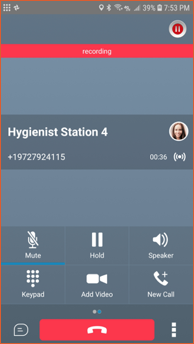
Once recording has started, the icon changes to allow you to pause recording. This allows you to pause a recording when you are about to collect sensitive information. When you are ready to begin recording again, touch the recording icon to add on to your current recording.

When you end a call, the recording will end automatically.
