Learn how to Download, Install, Log in and Use Voyant Connect
Unified Communications customers with the Voyant Connect softphone and messaging client can install the app on iOS and Android smartphones, as well as Windows and Mac computers.
To use Voyant Connect, the following conditions must be met:
- Please ask your local IT personnel to help you gather your login credentials or you use the Customer Administration Portal.
- If you are unsure if your account has access to Voyant Connect, please reach out to your account manager or sales@voyant.com.
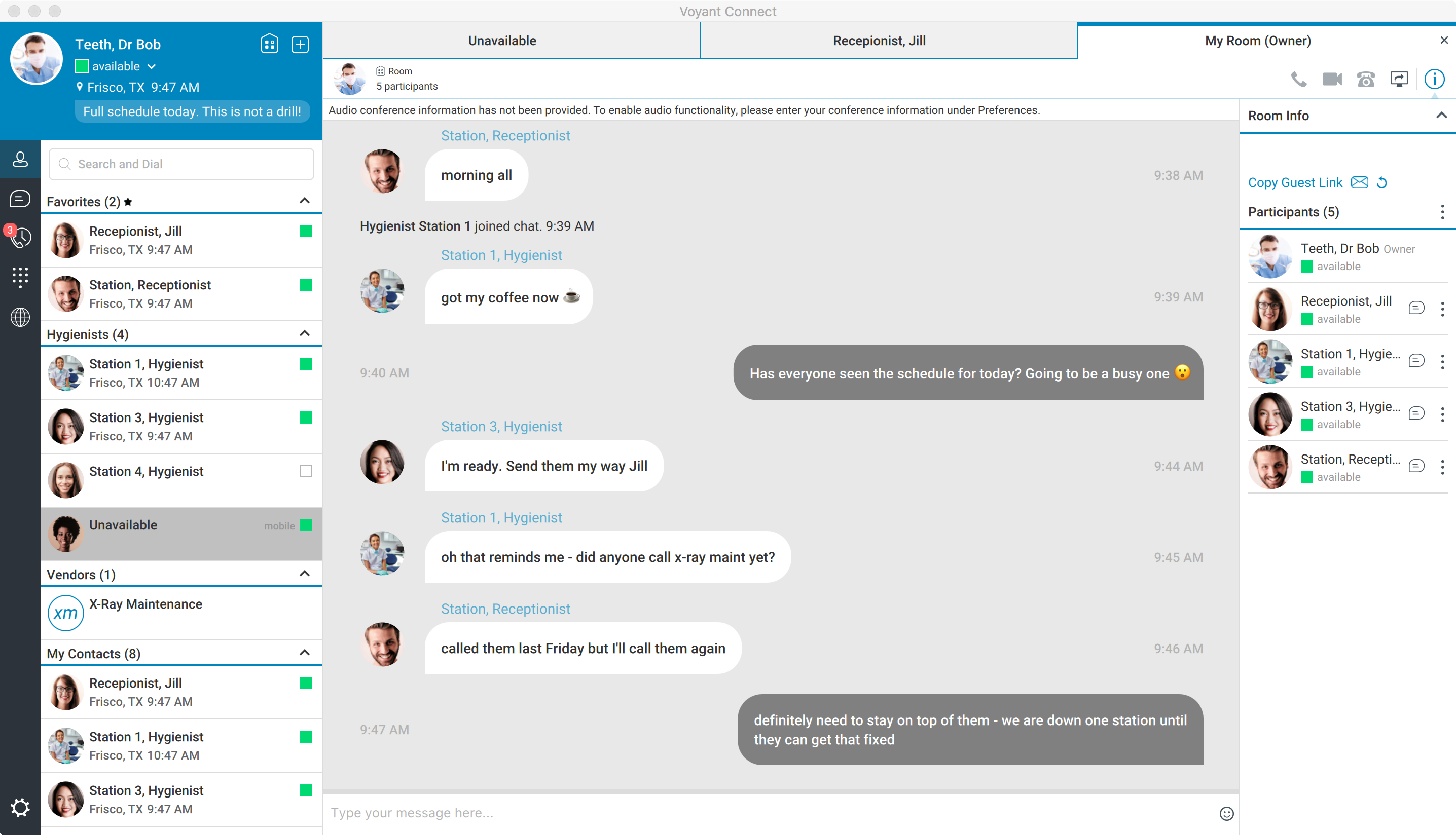
Set up your Voyant Connect in five easy steps:
- Download Voyant Connect onto your appropriate operating device.
- NOTE: The most recent versions can be downloaded below:
- Install on your iOS or Android device, Windows or MAC desktop.
- Before logging in you will need your login credentials. Please ask your local IT personnel or sync your login credentials with the Customer Administration Portal (available to select customers).
- When you are ready to begin, follow these steps to log in.
- Once you have logged in you can begin using the desktop or mobile app. Learn how to use Voyant Connect to make phone calls, instant message, video conference, forward calls, transfer calls, check voicemail and more.
For additional help you can reach out to our training team to schedule training on demand, for you or your organization. You can also access more Voyant Connect help articles here.
