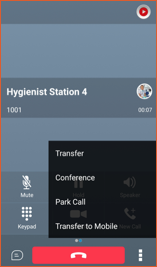- Sinch Voice Knowledge Base
- Softphone, Messaging, and Collaboration Clients
- Voyant Connect for iOS and Android 22.6 (End of Support)
-
Helpful Basics
-
Product Enhancements
-
Inteliquent Customer Portal
-
Vitelity Portal
-
UCaaS Admin Portal
-
Softphone, Messaging, and Collaboration Clients
-
Devices
-
Atlas Partner Portal
-
Microsoft Operator Connect Portal
-
Cloud Connect for Webex Calling
-
Enterprise SIP Trunking
-
Cloud Business Fax
-
Fax Application
-
Broadsoft Portal
-
Operator Connect for Partners
Mid-Call Controls in Voyant Connect for iOS/Android 22.6
Mid-Call Controls in Voyant Connect for Smartphones
Once a call is active (either a call you’ve placed or a call you’ve received), the primary buttons on the screen are the main options you have for making changes mid-call, while the menu in the lower-right corner provides additional options.
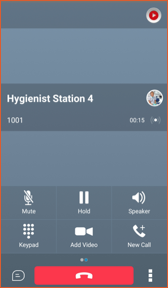
The primary buttons allow you to:
- Mute your microphone
- Place the caller on hold (the caller will hear hold music)
- Enable speakerphone
- Bring up the keypad in case you need to enter digits during a call
- Add video to your existin audio call
- Add an additional party to your call
- Hangup the call
The extra menu in the lower right provides these additional options:
- Transfer the caller
- Create a conference call
- Park the caller
- Transfer the call to your mobile number