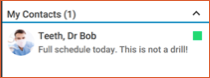- Sinch Voice Knowledge Base
- Softphone, Messaging, and Collaboration Clients
- Voyant Connect for iOS and Android 22.6 (End of Support)
-
Helpful Basics
-
Product Enhancements
-
Inteliquent Customer Portal
-
Vitelity Portal
-
UCaaS Admin Portal
-
Softphone, Messaging, and Collaboration Clients
-
Devices
-
Atlas Partner Portal
-
Microsoft Operator Connect Portal
-
Cloud Connect for Webex Calling
-
Enterprise SIP Trunking
-
Cloud Business Fax
-
Fax Application
-
Broadsoft Portal
-
Operator Connect for Partners
Personalizing Voyant Connect for iOS/Android 22.6
Personalizing Voyant Connect for Smartphone
Once you have contacts, they might like to see a picture instead of just your initials. Touch the circle with your initials (or profile picture if you had already set one), and a list of options appears. You can use your phone’s camera to take a picture to use, choose an existing phone or clear your current profile picture.
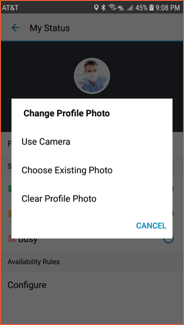
Choose an image file and click open to see how the image will appear. Images of many different sizes will be scaled, but make sure that the focus of your image is in the middle to avoid anything being cut off.
Status Message
If you have a status message, type that into the “What’s on your mind?” field. This will show to others when they view your profile. Useful messages might be “Working from home today”, “Working from the gym today” or “Working from the beach today”.
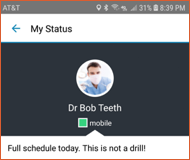
When you change your status message, others will see your update.