- Sinch Voice Knowledge Base
- Softphone, Messaging, and Collaboration Clients
- Voyant Connect for iOS and Android 22.6 (End of Support)
-
Helpful Basics
-
Product Enhancements
-
Inteliquent Customer Portal
-
Vitelity Portal
-
UCaaS Admin Portal
-
Softphone, Messaging, and Collaboration Clients
-
Devices
-
Atlas Partner Portal
-
Microsoft Operator Connect Portal
-
Cloud Connect for Webex Calling
-
Enterprise SIP Trunking
-
Cloud Business Fax
-
Fax Application
-
Broadsoft Portal
-
Operator Connect for Partners
Placing a Call in Voyant Connect for iOS/Android 22.6
Callinig in Voyant Connect for Smartphones
To place a call, touch the call button in the on the upper tab bar in Android or the lower tab bar in iOS. This will open the standard phone dialer where you can enter any number to call.
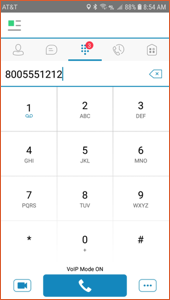
To use the dialer above, start typing a phone number by touching the numbers. Choose either the video camera at the bottom left to place a video call from your client or the middle larger button to place an audio call from your client.
