- Sinch Voice Knowledge Base
- Softphone, Messaging, and Collaboration Clients
- Voyant Connect For Desktop 22.7.5 and 22.5.3 (End of Support)
-
Helpful Basics
-
Product Enhancements
-
Inteliquent Customer Portal
-
Vitelity Portal
-
UCaaS Admin Portal
-
Softphone, Messaging, and Collaboration Clients
-
Devices
-
Atlas Partner Portal
-
Microsoft Operator Connect Portal
-
Cloud Connect for Webex Calling
-
Enterprise SIP Trunking
-
Cloud Business Fax
-
Fax Application
-
Broadsoft Portal
-
Operator Connect for Partners
Upgrading Your Communication in Voyant Connect 22.7.5 and 22.5.3
Using Voyant Connect to Escalate Communications
Many times, you find you need to upgrade your communication to add in voice, video or even desktop sharing. The chat tab provides one-click access to all of these features.

Adding Audio
If you are chatting with someone and need to speck with them, click either the handset icon to call from your desktop client, or the phone icon to call from your desk phone. Your chat session will continue, but now you will have a mini-toolbar at the top of the chat session.

This provides quick access to the Hangup, Hold, Mute and More menu.
Adding Video
If you want to add a video call, click the video camera icon. When you start the video call, the chat space it replaced with the other user's video feed and navigation options are added below the video window.
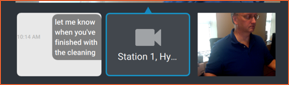
The navigation options let you switch between the video sessions and the chat session.
