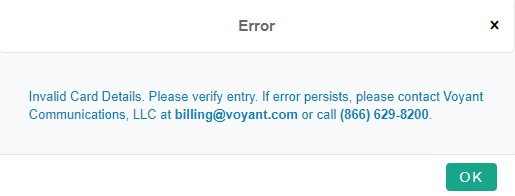- Sinch Voice Knowledge Base
- UCaaS Admin Portal
- Customer Administration Portal Functions
-
Helpful Basics
-
Product Enhancements
-
Inteliquent Customer Portal
-
Vitelity Portal
-
UCaaS Admin Portal
-
Softphone, Messaging, and Collaboration Clients
-
Devices
-
Atlas Partner Portal
-
Microsoft Operator Connect Portal
-
Cloud Connect for Webex Calling
-
Enterprise SIP Trunking
-
Cloud Business Fax
-
Fax Application
-
Broadsoft Portal
-
Operator Connect for Partners
-
Sinch Calling for Zoom Phone
Adding a Credit Card to Your Account
Updating or establishing a credit card to use for auto-payment is easy in our Customer Administration Portal.
Adding a Credit Card
- Log in to the Customer Administration Portal.
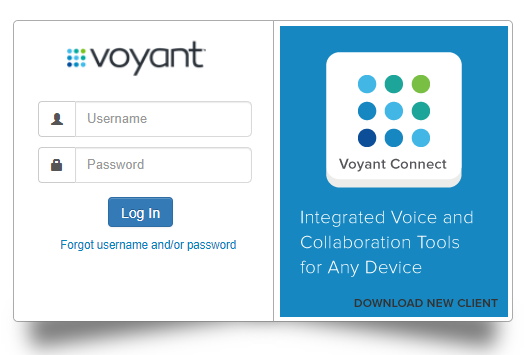
2. Open up the “Billing” section and then click on "Credit Card Information".
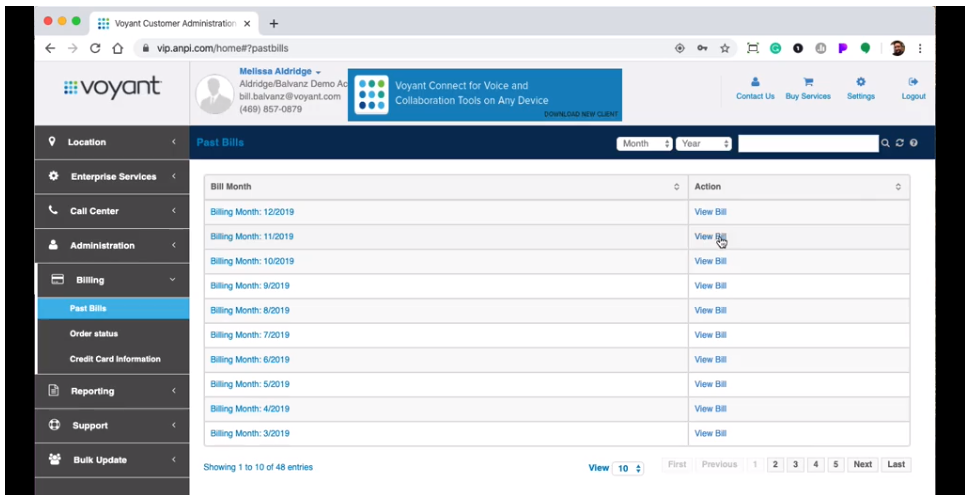
3. Click on “Add Payment Information”.
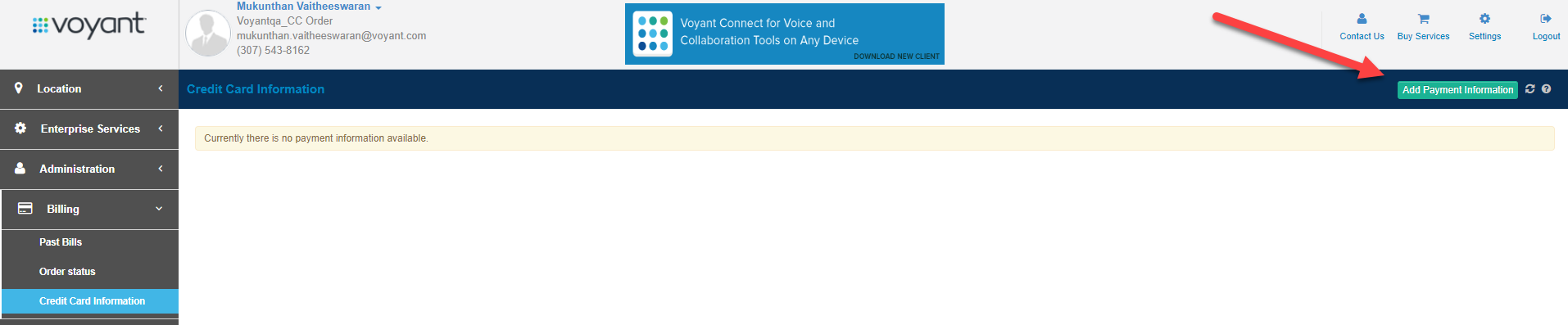
**At this time, the system only allows one credit card established per account. If there is an account listed and it is necessary to update the card, please remove the existing card and proceed to adding a new card.
4. A new screen will be presented to capture credit card information.
**Please note this card will be used for auto-pay going forward unless changed or removed.
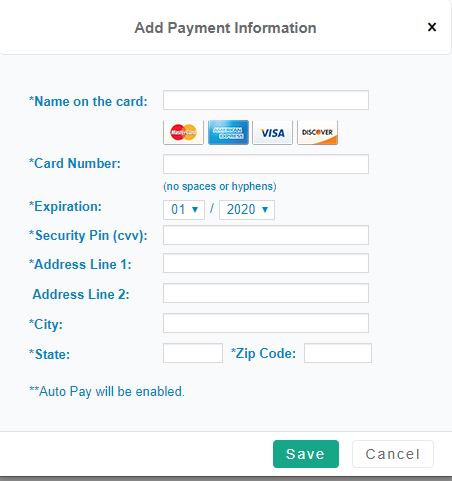
5. You will be required to confirm location. Make sure the address used is the billing address for the credit card being used. If not, the system will decline the card due to validation rules.
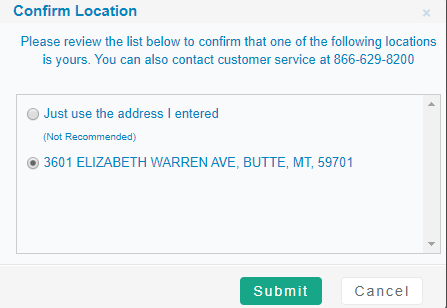
6. If card details validate, the screen will reflect that the details were updated successfully.
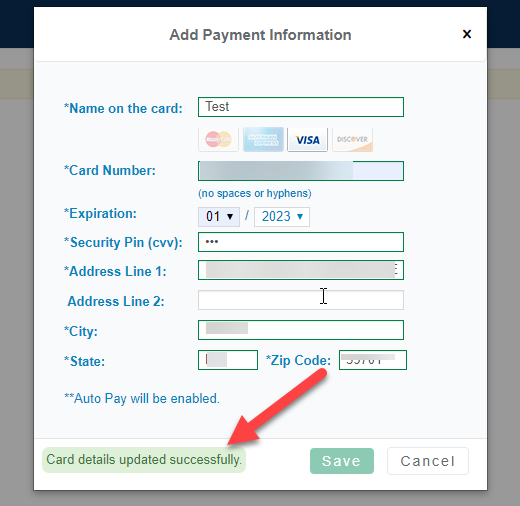
7. The screen will automatically provide the main credit card screen showing the card submitted. If the card errors for any reason, an error screen will be presented. Click OK to re-enter the corrected credit card information.