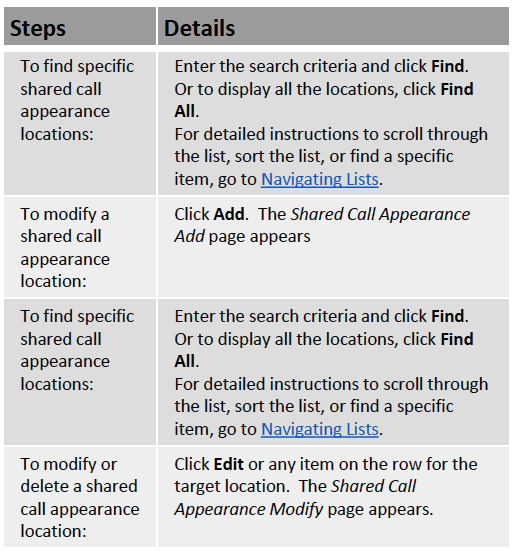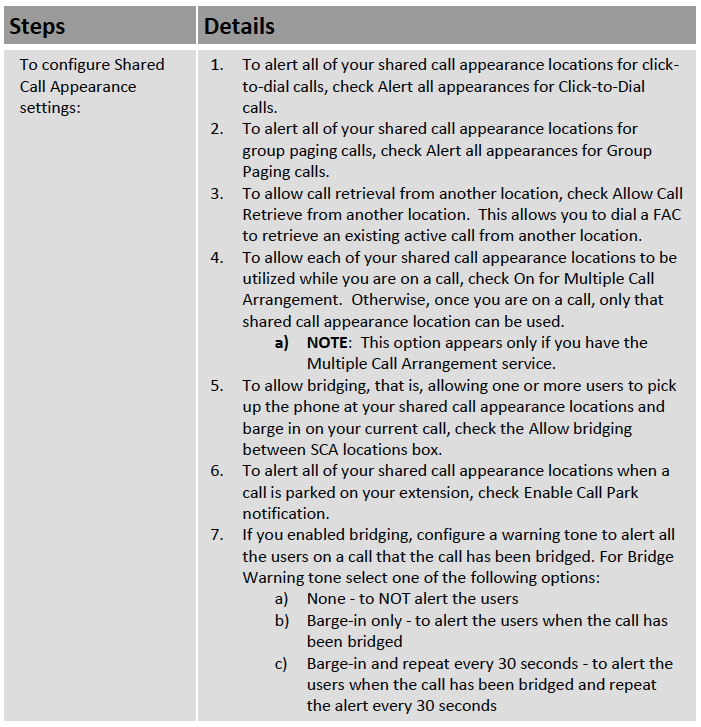- Sinch Voice Knowledge Base
- Broadsoft Portal
-
Helpful Basics
-
Product Enhancements
-
Inteliquent Customer Portal
-
Vitelity Portal
-
UCaaS Admin Portal
-
Softphone, Messaging, and Collaboration Clients
-
Devices
-
Atlas Partner Portal
-
Microsoft Operator Connect Portal
-
Cloud Connect for Webex Calling
-
Enterprise SIP Trunking
-
Cloud Business Fax
-
Fax Application
-
Broadsoft Portal
-
Operator Connect for Partners
-
Sinch Calling for Zoom Phone
BroadSoft Shared Call Appearance
BroadSoft Shared Call Appearance Setting up SCA in the Voice Management Portal Bill BalvanzShared Call Appearance allows administrators to allocate additional devices or lines to you. These devices or lines also ring just like your primary phone. You cannot add or remove these devices or lines.
Go To: Call Control > Shared Call Appearance