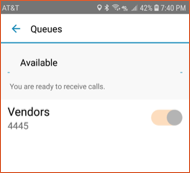- Sinch Voice Knowledge Base
- Softphone, Messaging, and Collaboration Clients
- Voyant Connect for iOS and Android 22.6 (End of Support)
-
Helpful Basics
-
Product Enhancements
-
Inteliquent Customer Portal
-
Vitelity Portal
-
UCaaS Admin Portal
-
Softphone, Messaging, and Collaboration Clients
-
Devices
-
Atlas Partner Portal
-
Microsoft Operator Connect Portal
-
Cloud Connect for Webex Calling
-
Enterprise SIP Trunking
-
Cloud Business Fax
-
Fax Application
-
Broadsoft Portal
-
Operator Connect for Partners
Call Center Integration in Voyant Connect for iOS/Android 22.6
Call Center Integration in Voyant Connect
If you are part of a call center, Voyant Connect will allow you to login and out of the call center or change your status. To access the call center options, touch the main menu in the upper left corner and choose Queues. If you don’t see Queues, then you aren’t a member of a call center.
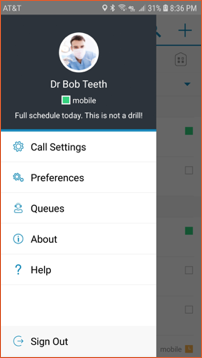
From here you can sign-in to the call center, sign-out, make yourself unavailable or available or change your state to wrap-up. When you sign-in to the call center, you are signed-in to all the queues that your supervisor has assigned you to.