- Sinch Voice Knowledge Base
- Softphone, Messaging, and Collaboration Clients
- Voyant Connect For Desktop 22.7.5 and 22.5.3 (End of Support)
-
Helpful Basics
-
Product Enhancements
-
Inteliquent Customer Portal
-
Vitelity Portal
-
UCaaS Admin Portal
-
Softphone, Messaging, and Collaboration Clients
-
Devices
-
Atlas Partner Portal
-
Microsoft Operator Connect Portal
-
Cloud Connect for Webex Calling
-
Enterprise SIP Trunking
-
Cloud Business Fax
-
Fax Application
-
Broadsoft Portal
-
Operator Connect for Partners
Call Control Toolbar in Voyant Connect 22.7.5 and 22.5.3
Call Control Toolbar in Voyant Connect
Once a call is active (either a call you’ve placed or a call you’ve received), a toolbar appears that provides additional control over the call.
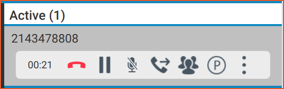
The toolbar shows how long the call is active, and provides the following options in order:
- Hangup the call
- Place the caller on hold (the caller will hear hold music)
- Mute your microphone
- Transfer the caller
- Add additional parties to the call
- Park the caller
- A more menu that provides these additional options:
- Add video (if the call was started as audio, upgrade to video)
- Set audio device (choose between headset or speakers)
- View Profile
- Add to contacts
- Move to tab (this will open a separate tab)
