- Sinch Voice Knowledge Base
- Softphone, Messaging, and Collaboration Clients
- Voyant Connect For Desktop 22.7.5 and 22.5.3 (End of Support)
-
Helpful Basics
-
Product Enhancements
-
Inteliquent Customer Portal
-
Vitelity Portal
-
UCaaS Admin Portal
-
Softphone, Messaging, and Collaboration Clients
-
Devices
-
Atlas Partner Portal
-
Microsoft Operator Connect Portal
-
Cloud Connect for Webex Calling
-
Enterprise SIP Trunking
-
Cloud Business Fax
-
Fax Application
-
Broadsoft Portal
-
Operator Connect for Partners
Call Park/Retrieve in Voyant Connect 22.7.5 and 22.5.3
Call Park and Retrieve in Voyant Connect
To park a call, click the P icon from the toolbar while on an active call.
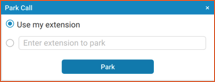
You can choose to park the call against your own extension or enter another extension to park the call against. The client handles entering the * code and extension for you. If the call goes unanswered for too long, the system will ring you back with an incoming call.
To retrieve a call, use the top-level menu by choosing Calls->Retrieve Parked Call. Choose the phone to use and the client will place the appropriate call. When you hear the prompt asking you to enter the extension, click on the Dialpad icon and enter the # digit if the call was parked against your own extension, or the extension number that the call was parked against followed by #.
