Steps to Activate a User Account for the Customer Administration Portal
When the Welcome Email is sent to a user, they will receive an email with a link to build the account. The email link brings them to a screen that looks like this:
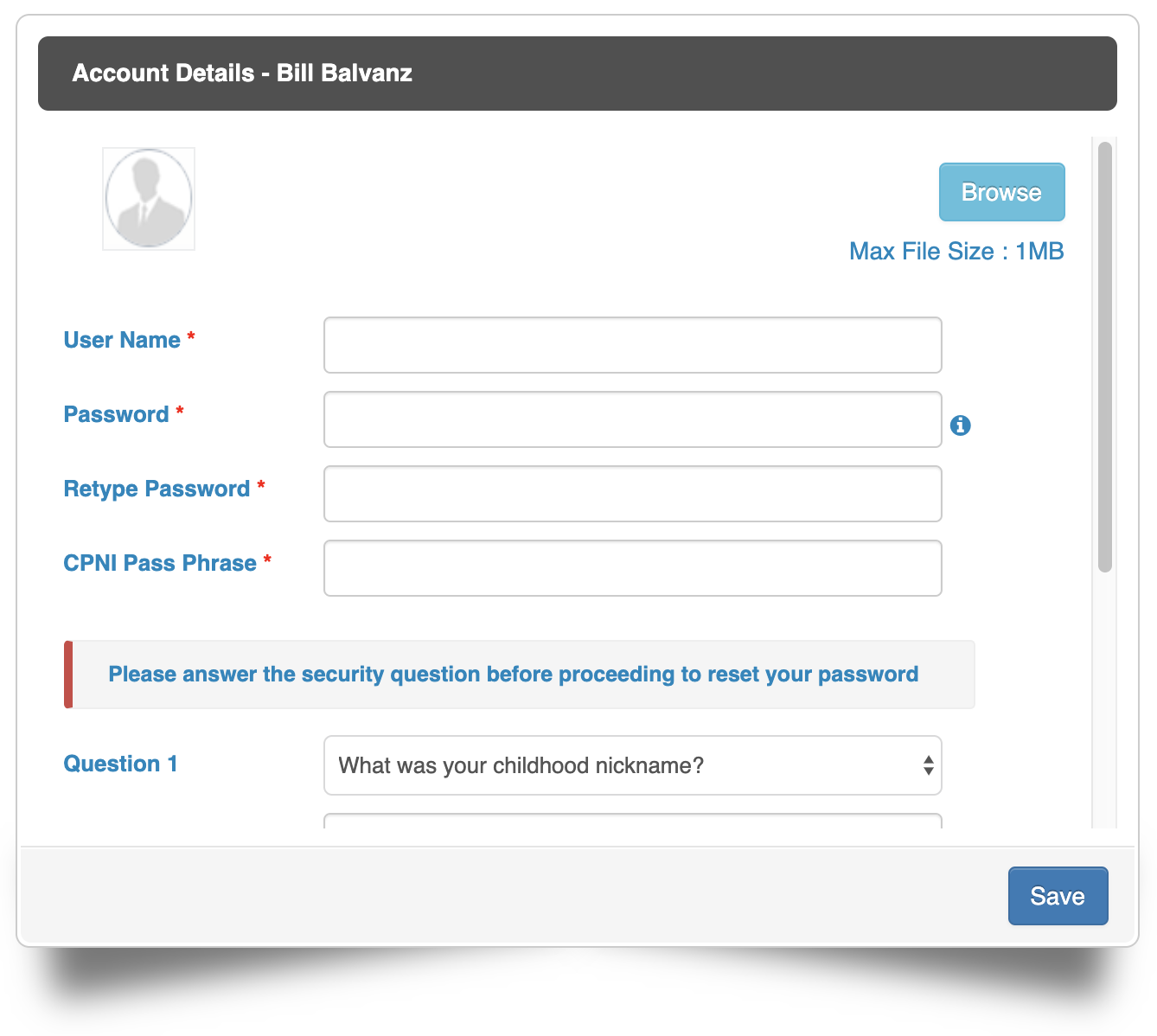
User Name: enter the user name you want to use to log into the portal. This must be unique across all accounts, and it will give you a warning if there is a conflict so you can enter it again.
Password: enter the password you wish to use. It must be at least 8 characters long, with an upper case, lower case, a numeral, and a special character. You will receive a warning if the password is not properly secure.
Retype Password: input the same password you entered above. If they do not match, you will receive a warning message.
CPNI Passphrase: input a single word that you can remember. When you call customer care, they will ask for this password first. If you do not remember this, they will have to ask your security questions.
Security Questions and Answers: select the questions and input the answers. These will be asked of you to validate your account with customer care in the event you have forgotten your CPNI passphrase.
You can upload a picture for your profile with the BROWSE button at the top.
When you are ready and all fields have been validated, press SAVE at the bottom.
