Exchanging DIDs in Atlas
This will walk you through moving an assigned DID from one seat to a virtual number (in this case the Company Main Number) but can apply to any DID move/swap.
First, we must assign a new number.
- Go to the Administration tab of Atlas and click on the filter button in the DID management widget.
- Filter by npa/nxx or rate center for this customer.
- Write down the new number you want to assign.
- Go into the Customer Tab of Atlas. Double click on any of the users in the appropriate group to get into the next screen that shows all the widgets.
- Go to the widget titled Features and Services and click on the tab that says seat packages.
- Find the desired user and click on the box on the left so that you turn on the buttons at the bottom of the screen.
- Click on the blue button at the bottom of the screen that says change DID. You will get a new screen and will be able to type in the new number that you have written down in step 3.
- Click Validate.
- Click assign DID.
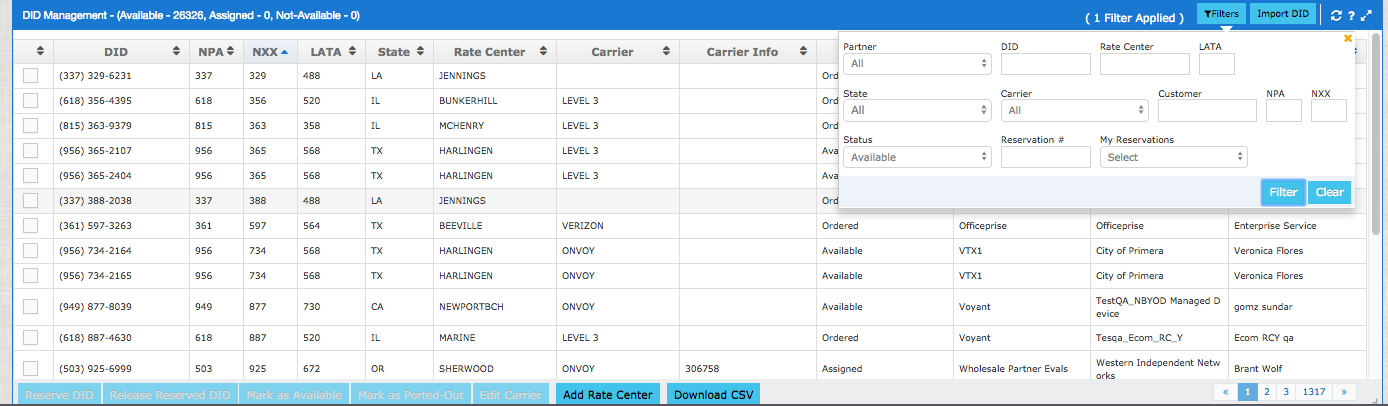
The steps above completes getting a new number which will free up what is really the main number. So now we need to mark the real main number as being available for use.
Freeing up the main number that is now in aging.
- Click on the Administration tab.
- Filter on the DID
- When the number comes up click on the box to the left so that you highlight the buttons blue at the bottom of the widget.
- Click on the button that says Mark as Available
Now we have the main number available to be used as it should be.
- Go into the Customer Tab. Double click on any of the users in the Lions group to get into the next screen that shows all the widgets.
- Go to the widget titled Features and Services and stay on the tab that says Account Services.
- Find Company Main Number and click on the box on the left so that you turn on the buttons at the bottom of the screen.
- Click on the blue button at the bottom of the screen that says change DID. You will get a new screen and will be able to type in the number that was listed.
- Click Validate.
- Click assign DID.
