- Sinch Voice Knowledge Base
- UCaaS Admin Portal
- Customer Administration Portal Functions
-
Helpful Basics
-
Product Enhancements
-
Inteliquent Customer Portal
-
Vitelity Portal
-
UCaaS Admin Portal
-
Softphone, Messaging, and Collaboration Clients
-
Devices
-
Atlas Partner Portal
-
Microsoft Operator Connect Portal
-
Cloud Connect for Webex Calling
-
Enterprise SIP Trunking
-
Cloud Business Fax
-
Fax Application
-
Broadsoft Portal
-
Operator Connect for Partners
-
Sinch Calling for Zoom Phone
Download Configuration Set-up
How to set up an automated transfer of recorded calls and hosted fax to a remote location
The Call Recording and Hosted Fax products utilize the Storage widget to store the files on the cloud. This storage space is limited to 1GB per product, which is substantial, but if you want to store the files on your own server, this guide will help.
1. Go to the product you'd like to set up Downloads (Hosted Fax or Call Recording)
2. Select the Download Configuration tab
3. Turn the SYNC button ON
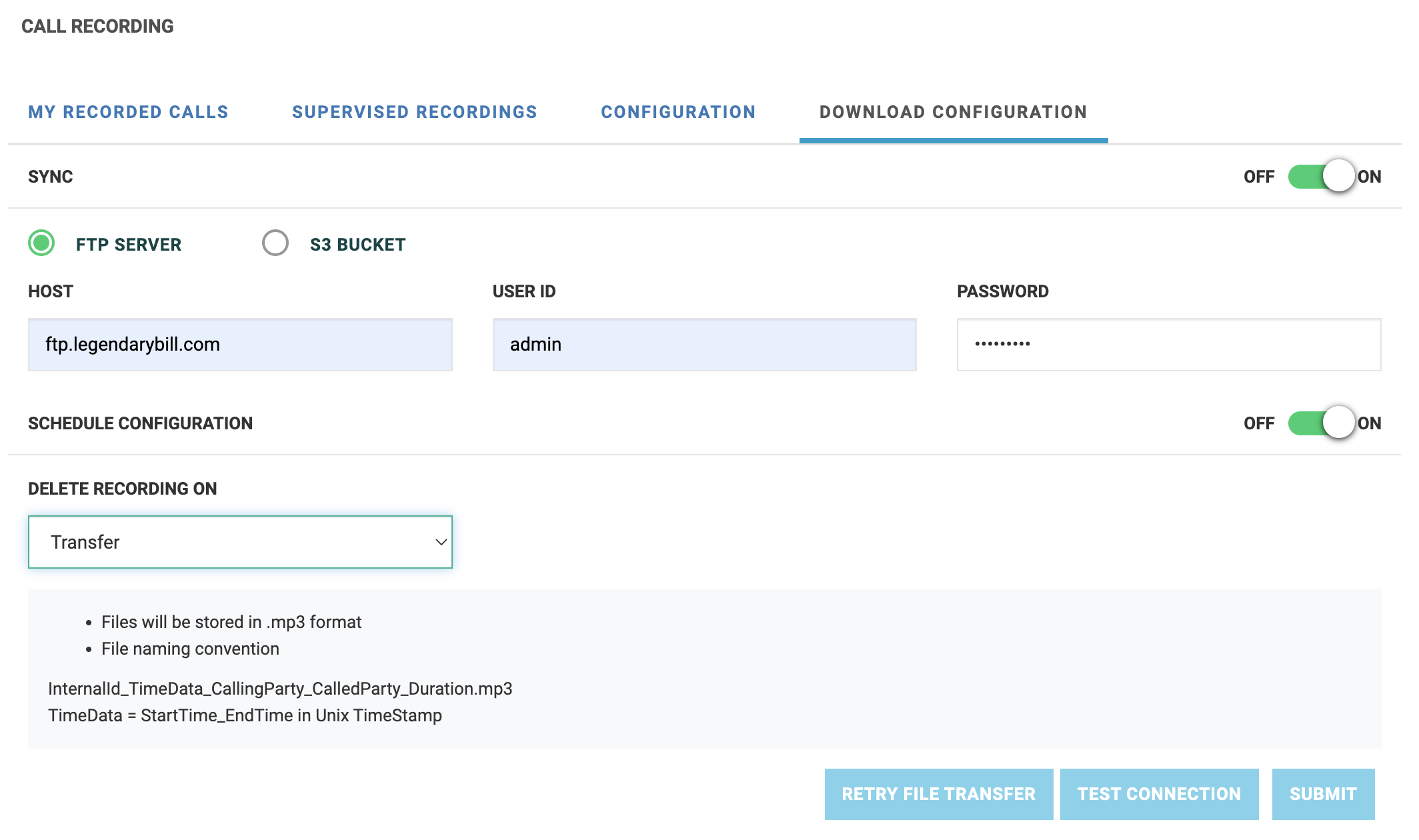
This will reveal the options for the FTP server or S3 Bucket
4. Select FTP or S3
5. Enter your credentials, you can then Test Connection with the button at the bottom.
6. Turn SCHEDULE CONFIGURATION on if you want the recordings to be deleted automatically from the cloud. If this is not enabled, your recordings will continue to consume your Enterprise Storage space.
7. Select the frequency the recordings or faxes are deleted from the enterprise storage space with the drop-down menu.
8. SUBMIT to save the configuration.
