- Sinch Voice Knowledge Base
- UCaaS Admin Portal
- Customer Administration Portal Functions
-
Helpful Basics
-
Product Enhancements
-
Inteliquent Customer Portal
-
Vitelity Portal
-
UCaaS Admin Portal
-
Softphone, Messaging, and Collaboration Clients
-
Devices
-
Atlas Partner Portal
-
Microsoft Operator Connect Portal
-
Cloud Connect for Webex Calling
-
Enterprise SIP Trunking
-
Cloud Business Fax
-
Fax Application
-
Broadsoft Portal
-
Operator Connect for Partners
-
Sinch Calling for Zoom Phone
Hoteling in the Customer Administration Portal
Activating Hot-Desking in the Customer Administration Portal
Log into the Customer Administration Portal
1. In the menu on the left, click on Location
2. Scroll down and click on All locations or select the location menu item
3. In the search box in the upper right-hand corner, search for the user by username, phone number, MAC, or device type
4. In the Device Type column, click on the link next to the icon for the device
5. In the Device Details pop-up that appears, click the Hoteling link
6. Next to Allow Guest: Turn hoteling On or Off
7. You can assign the guest here with the drop-down menu, or the individual can do it with their device.
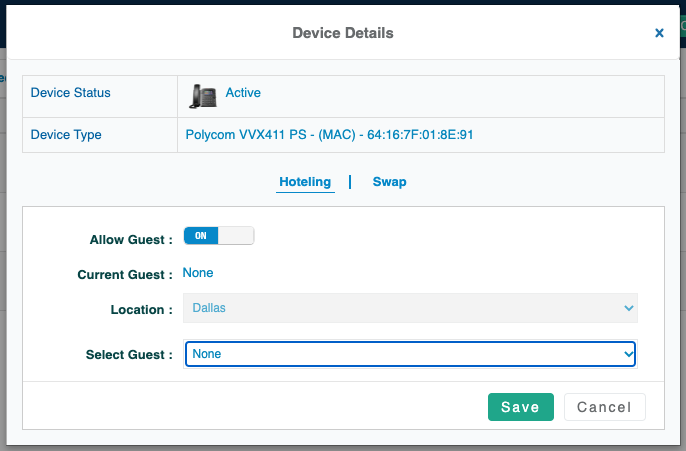
To enable hoteling on a specific device, press the GuestIn button from the soft keys. Then follow the prompts to enter your home extension and voicemail access number when prompted. If the GuestIn button does not appear, that indicates the extension does not have hoteling enabled.
The hoteling system will reset automatically and dissociate the guest after 12 hours. So, if you are working remotely for multiple days, you will need to set yourself as a guest every day.
