Partner Invoices
Each month, Voyant provides invoices for services consumed by your customers. Those invoices can now be downloaded directly from Atlas.
Setting Up Users To Access Invoices
To enable users to retrieve invoices, the Atlas user must have the correct access level and an extra permission to allow viewing and downloading invoices. In the Administration section of Atlas, Edit the user's account. The user's account level must be Partner Admin.

Additionally, the Show Invoices option must be enabled for this user so they can access the Invoice page.

Getting Invoice Notifications
You can also create a contact that will receive a notification each month as soon as invoices are ready to be viewed. In Partner Setup, go to the Contacts tab. Expand the Billing Invoice Contact and fill in the details. If you want multiple people notified, you can enter a distribution email address that you create in your email server.

Accessing Invoices
Once the options are added to a user's account, when they log in to Atlas and navigate to the Customers tab, an Invoice button will show near the top of the page.
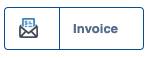
Click the Invoice button to navigate to the Invoices tab. Depending on how your billing options are set (Single Invoice vs Consolidated), your filter options may vary.
Filtering Invoices

The first box lists your Partner Name. The second box lists any Channel Partners you may have created in your Partner Setup. The third box can be used to filter for either Enterprise, Residential or All invoices. The Customer Search option will appear if you are receiving an invoice per customer. Any of these options can be used to refine your search if you are looking for a specific invoice.
The month and year options are used to choose which billing cycle you want the search to apply to. Click the blue arrow once you have made your choices and the specific invoices will appear in the list.
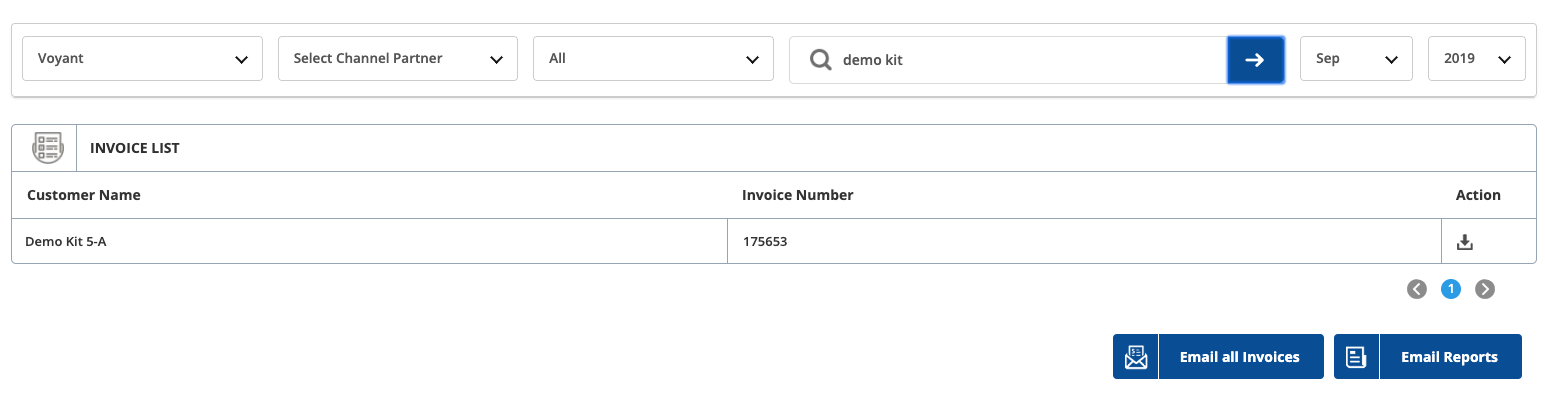
You can download individual invoices by clicking the download link on the right in the Action column. This will download a PDF of that invoice.
If you have consolidated billing, only one PDF invoice will be listed since all customer details are included in the one invoice.
Residential invoices are always consolidated so you will only have one invoice per billing cycle listing all services.
Emailing Invoices
If you want to get all of the invoices at once, click the Email all Invoices button. This will send you an email with a download link. The download will be a zip file containing all of the PDFs for the month/year selected.
You can also get a CSV version of your invoices. Click the Email Reports button. This will send you an email with a link to download a CSV version of your invoice data for the month/year selected.
