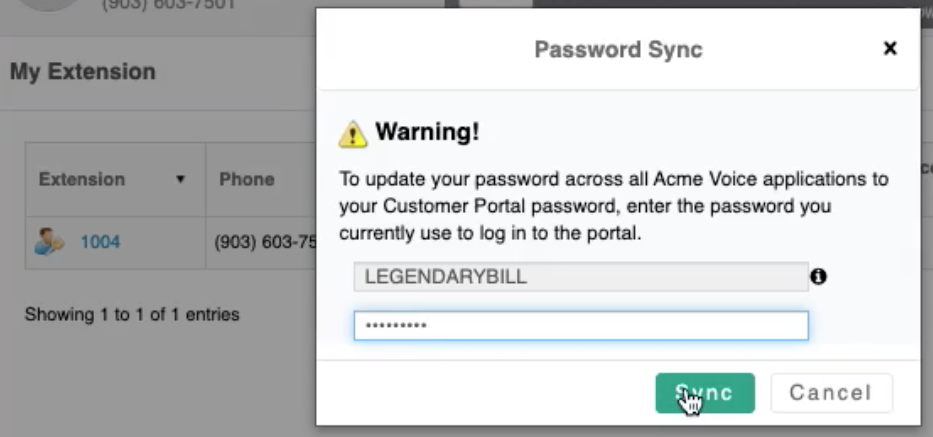-
Helpful Basics
-
Product Enhancements
-
Inteliquent Customer Portal
-
Vitelity Portal
-
UCaaS Admin Portal
-
Softphone, Messaging, and Collaboration Clients
-
Devices
-
Atlas Partner Portal
-
Microsoft Operator Connect Portal
-
Cloud Connect for Webex Calling
-
Enterprise SIP Trunking
-
Cloud Business Fax
-
Fax Application
-
Broadsoft Portal
-
Operator Connect for Partners
-
Sinch Calling for Zoom Phone
officeXtend Password Sync
How to set up officeXtend for the first time
The information needed to log into officeXtend and other web applications is found within the Customer Admin Portal, and is based on the DID of the seat that is being used by officeXtend.
In order to set a password to log into the application or soft client, you must first log into your Customer Administration Portal.
- Log into the Customer Administration Portal using the username and password that you set up. If you have not set up a username and password, your administrator can send you a link to build it.
- If your role is End-User, you will only see services and seats assigned to yourself. Admins will see everything.
- Locate your seat in the My Extension section under Services (End-User) or in the Locations section (Admins).
- Next to the extension you will see a figure with a key. Press this icon.
- Follow the Password Sync window instruction.
- The Password Sync function will write the same password you use to log into the Customer Admin Portal to officeXtend. Your officeXtend username is your ten digit phone number.
- These credentials will be the same for other web interface services, such as Call Center Supervisor Client and Receptionist Soft Console