How to send faxes through the portal and email
To send a fax select the New Fax button on your dashboard. This button is available on both the send and the received version of the dashboard. Upon clicking the New Fax button, a window will appear on the right side of your screen.
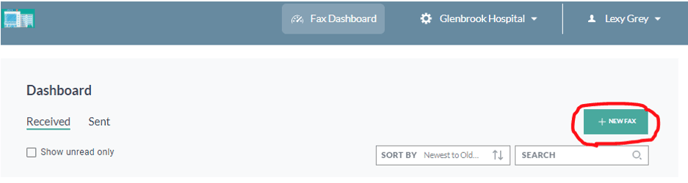
The application allows you to create an identifying name for your fax so that you can find the fax at a later time. This “Fax Name” is used internally for you only and will not appear on your fax.
After adding a “Fax Name” input the number that you want to send the fax to and select a number to use as your From number. You might have Direct Lines and Group Lines. For more information about this see here
 To add files to your fax you can either drag and drop filed into the window or select the “Browse Files” button. The application supports twenty files to be added to a single fax. When ready, click send!
To add files to your fax you can either drag and drop filed into the window or select the “Browse Files” button. The application supports twenty files to be added to a single fax. When ready, click send!
The application supports the following file formats:
- jpg/jpeg
- png
- doc
- tif/tiff
- docx
- odt
- txt
Faxes that are in the process of sending will show up in your fax dashboard with their status.
 When the fax has completed the status will be marked with a final status of either Success or Failure.
When the fax has completed the status will be marked with a final status of either Success or Failure. 
Send Fax via Email
- Use the number that you want to send a fax to as the email address followed by @faxingnow.com
- Use the number that you want the fax sent from as the Subject line of your email
- If you want a cover page then add any information you want on the cover page as the Body of your email.
- Attach supported files to your email and send it!
