Setting SLA and BLF for a seat
Busy Lamp Fields and Shared Line Appearances can be set in the portal for each user who has a desktop phone that supports these features.
A Shared Line Appearance places a line key on your desktop phone that serves as another end-point for calls from that seat. You can hear the ring, answer the calls directly, access voicemail, and even make outbound calls as that line appearance.
A Busy Lamp Field places a line key on your desktop phone that serves as a speed-dial to that seat. It also displays the hook state of the other end (red for off-hook, blinking green for ringing, etc).
- Locate the seat in the Locations section of the Customer Administration Portal
- Press the EDIT icon on the left to open the Manage Settings window
- Select the Call Control tab and scroll down to "Shared Line Appearance/Busy Lamp Field"
- You can add new Shared Line Appearances and Busy Lamp Fields with the appropriate buttons
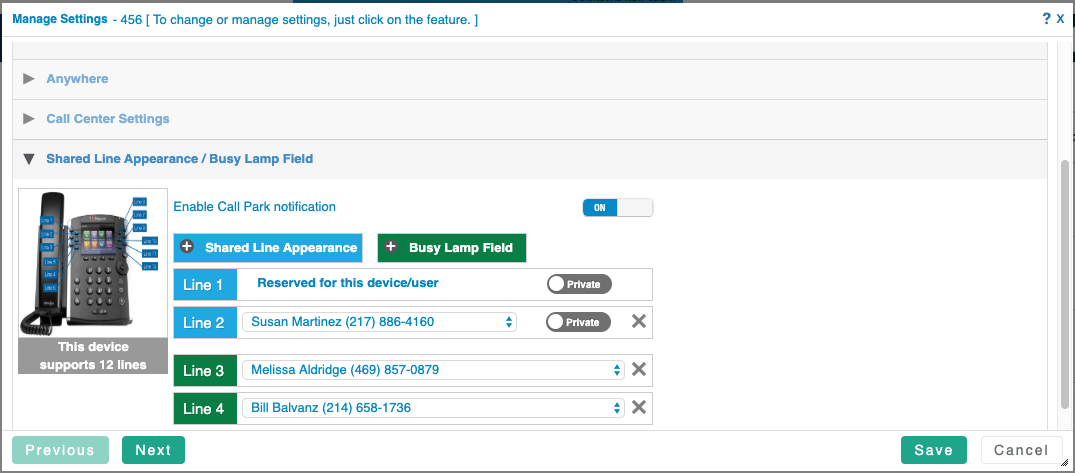
Notes:
- Shared Line Appearances will be prioritized above Busy Lamp Fields.
- Only Admins can alter these settings in the Customer Administration Portal
- You can add any user seat from your PBX as a BLF, but only user seats in your location as SLA
- If the number of SLA/BLF exceed the lines available for your phone, and you do not have an expansion module, they will not provide any functionality
