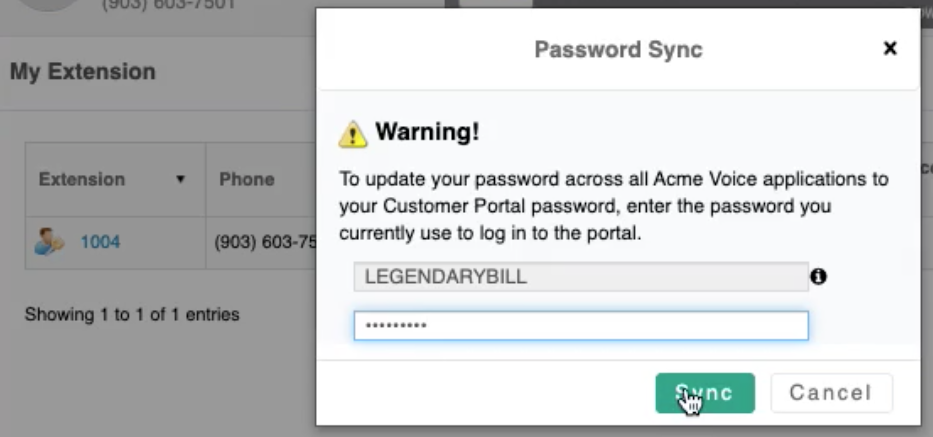How to Sync Your Username and Password for the Messaging
Syncing Login Credentials with the Customer Administration Portal
The information needed to log into officeXtend and other web applications is found within the Customer Administration Portal, and is based on the DID of the seat that is being used by officeXtend. In order to set a password to log into the application or soft client, you must first log into your Customer Administration Portal.
- Log into the Customer Administration Portal using the username and password that you set up. If you have not set up a username and password, your administrator can send you a link to build it.
NOTE: If you are updating your password, you cannot reuse the last 4 passwords you've previously used. - If your role is End-User, you will only see services and seats assigned to yourself. Admins will see everything.
- Locate your seat in the My Extension section under Services (End-User) or in the Locations section (Admins).
- Next to the extension you will see a figure with a key. Press this icon.
- Follow the Password Sync window instruction.
- The Password Sync function will write the same password you use to log into the Customer Administration Portal to officeXtend. Your officeXtend username is your ten_digit_phone_number@corpglobal.net.
- These credentials will be the same for other web interface services, such as Call Center Supervisor Client and Receptionist Soft Console