- Sinch Voice Knowledge Base
- UCaaS Admin Portal
- Customer Administration Portal Functions
-
Helpful Basics
-
Product Enhancements
-
Inteliquent Customer Portal
-
Vitelity Portal
-
UCaaS Admin Portal
-
Softphone, Messaging, and Collaboration Clients
-
Devices
-
Atlas Partner Portal
-
Microsoft Operator Connect Portal
-
Cloud Connect for Webex Calling
-
Enterprise SIP Trunking
-
Cloud Business Fax
-
Fax Application
-
Broadsoft Portal
-
Operator Connect for Partners
-
Sinch Calling for Zoom Phone
Time Zone Bulk Update
Use the Bulk Update feature in the Customer Admin Portal to update time zones
For most of the USA, the time will change twice a year for Daylight Savings Time. If the time changes and your phones no longer match, it is often because your time zone settings are not correct.
These can be changed easily in the Customer Administration Portal.

- Navigate to the Bulk Update section.
- Select the Time Zone page.
- Choose the Desired Time Zone.
- Choose the scope of the update; all selected users, all users in the enterprise, or all users in the given location.
- Confirm with the UPDATE button at the bottom of the page.
- These changes apply within minutes, you may notices phones restarting.
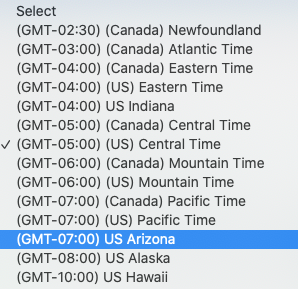
The time zones will update for daylight savings time correctly, but there are Canadian and US versions of most time zones. Be sure to select the correct nation for the updates, as they can vary as to when the time adjustment is made.
Arizona does not change their time for DST, so they have their own time zone. This is often entered incorrectly as either Mountain time or Pacific time depending on the season. This should be adjusted to Arizona, then no further update will be necessary.
