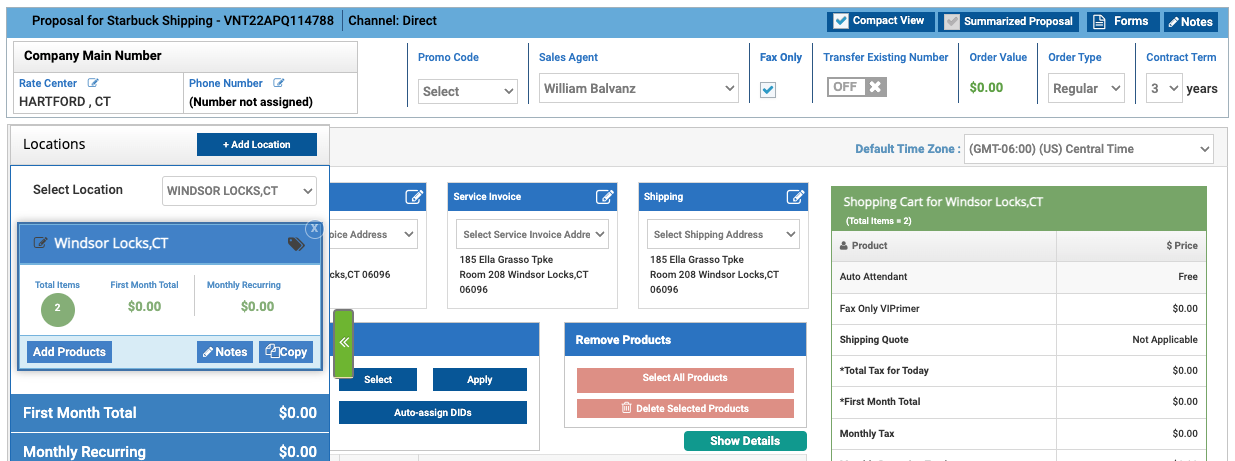Create and Send a Proposal for Cloud Business Fax
How to Create and Send a Proposal for Cloud Business Fax in Atlas
This process is very similar to the process for generating a
sales proposal.
Begin the Sales Proposal
- Make sure you’re starting in the Sales Orders tab.
- To start creating a new proposal, start in the Proposals module. Click the New Proposal button on the right side of the module’s title bar
- When the dialog box opens, select New for Customer Type, then select Enterprise for Order Type (if shown) and click Proceed
- In the Check Service Availability screen, enter the required name and contact information and click Continue. The contact whose information is entered here will be the default recipient of all communications, unless specifically modified on later screens
- Note: If the address you entered does not match one of the options provided, verify the address using the USPS zip code tool before choosing
Select and Add Products to the Proposal
- At the Select Products menu, hit Cancel
- Select Fax Only from the top of the proposal.
- Return to the Location with the Select Location function, then Add Product
- Choose the appropriate products from the drop-down.
- Repeat this step until you have the right number and type of fax products
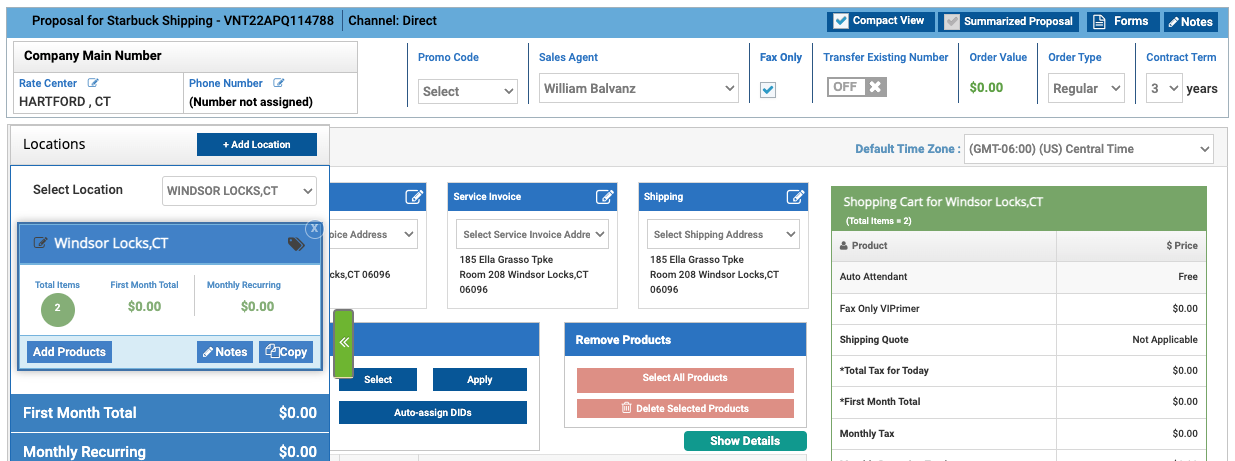
Send the Proposal/Order
- Press CONTINUE after you have selected all the products for the order.
- A service summary of your proposal will appear
- To create a proposal that will be sent to the customer for review and approval: Click Create Proposal
- An email with an attached PDF of the service summary will appear. Use the editing tools provided to revise the email message, if desired.
- You may attach additional documents, if desired. Documents uploaded to Document Repository will be listed with an option to attach.
- When you are finished, click Send Proposal.
- Your proposal will appear in the Proposals module with Proposal Sent as the stage
- Your customer receives the emailed proposal, which includes a link to VIEW the proposal.
- When the customer clicks that link, a proposal summary page will appear, and the proposal’s stage becomes Proposal Viewed. After reviewing the proposal, the customer can click Accept Proposal or Decline Proposal