Choosing Sinch as an Operator - the new way!
To make Sinch your Operator, there is only one piece of information we require. That is your Microsoft Tenant ID. You will be asked for this during the onboarding process. Please do not provide this to anyone until you are working with your onboarding specialist.
To retrieve your Tenant ID, you will need to access the Microsoft Azure Active Directory interface. This will require your Global Administrator to retrieve this information.
To retrieve your Tenant ID, complete the following steps:
Log into the Microsoft Entra admin center.
From the Home page of the Entra admin center, click on the Azure Active Directory link.
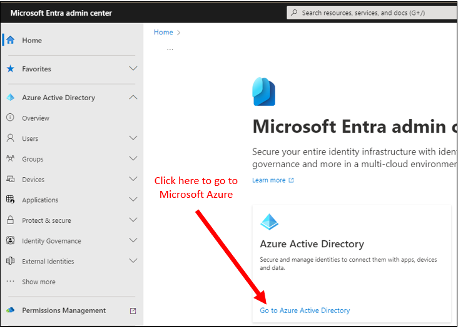
On the Azure Active Directory screen the Tenant ID will be displayed. See the example below.
Click on the “Copy to clipboard” icon to copy the Tenant ID. Your onboarding specialist will instruct you on how to send this to us.
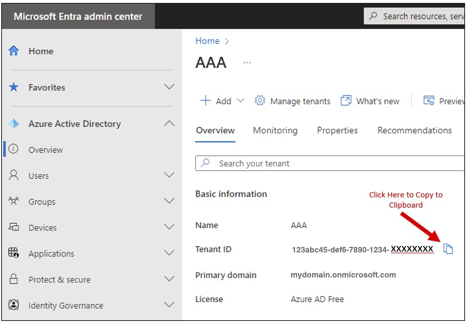
If you would like to review what features our service provides, refer to our Microsoft Operator Connect Portal Guide. This guide provides documentation on all the self-service features we provide to you upon signing up.
List of Operator Connect operators
Previously, in order for Sinch to provide your Operator Connect service, you would need to provide Consent for us to be your operator. This is no longer required. However, the list of operators will still continue to show in your Microsoft Teams admin center in the Operator Connect section. You can still complete this process if you would like to use this method to reach a sales contact.
In your Microsoft Teams Admin Center, go to the Voice section and click on Operator Connect. A list of operators participating in the Operator Connect program will be listed. Scroll until you find Sinch. Click this panel to go to the consent section.
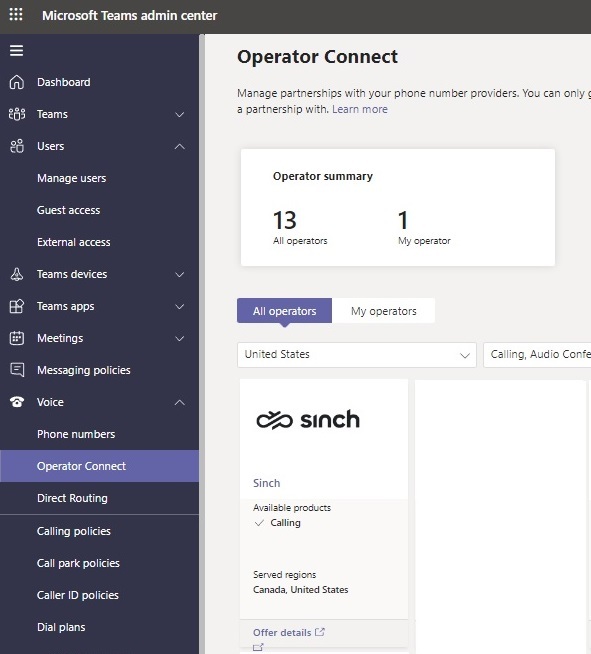
In order for us to provide service, you must fill out the next section. This is a Microsoft requirement stating you are providing consent for us to contact you about providing services to you.
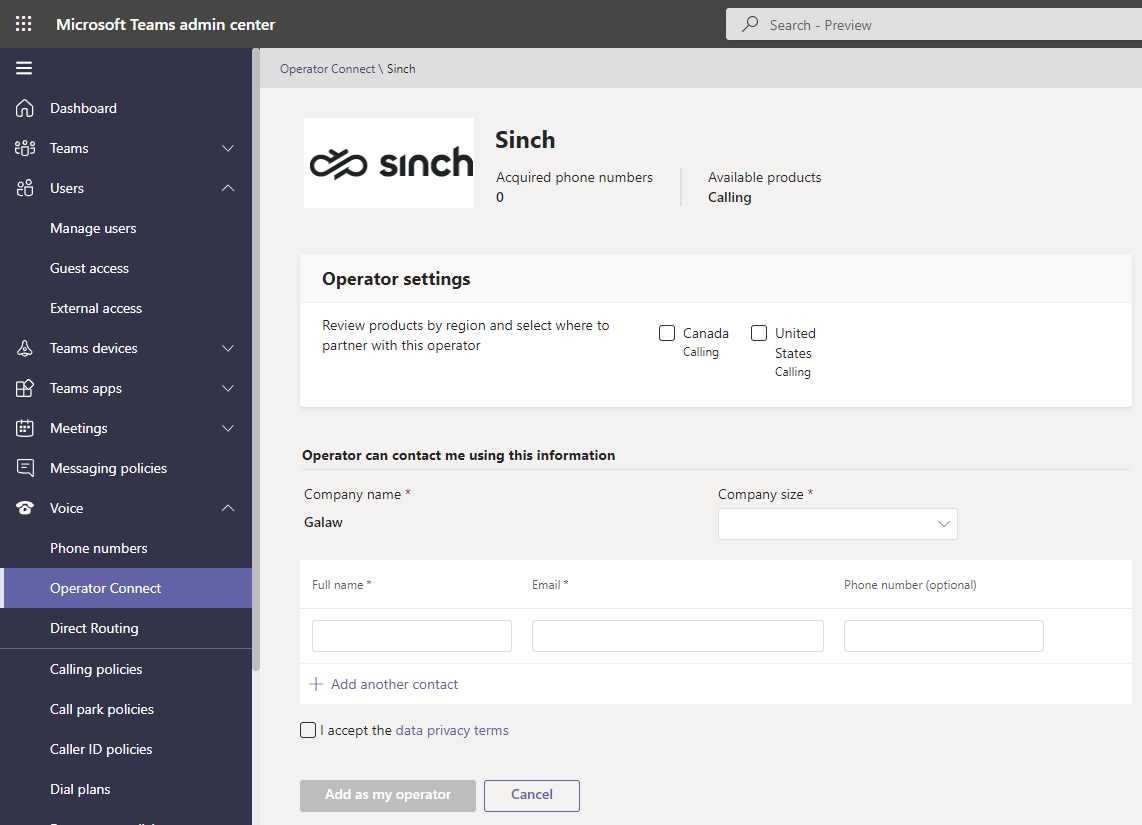
Complete the form and enter a valid email address and phone number that we may contact you at. Check the I accept the data privacy terms check box, and then click Add as my operator.
Sinch will now be listed in the My operators tab in your Microsoft Teams admin center.
Completing the form will provide notification to us that you are interested in learning more about the services we offer. A sales person will reach out to you to understand more about your needs.
If you would like to review what features our service provides, refer to our Microsoft Operator Connect Portal Guide. This guide provides documentation on all the self-service features we provide to you upon signing up.
