How to change the Caller ID in the Customer Admin Portal
You can change the outbound Caller ID for seats in the Customer Administration Portal.
Outbound Caller ID Options
You can change the Caller ID for a seat to the following options:
- The phone number and name assigned to the seat itself
- The name and number for a virtual number assigned to a group service (such as a hunt group, auto attendant, or call center)
Seat Caller ID
To change the caller ID for a seat:
- Location > Select Location > Find Seat
- Press the Edit action, then the Outgoing Calls tab in Manage Settings
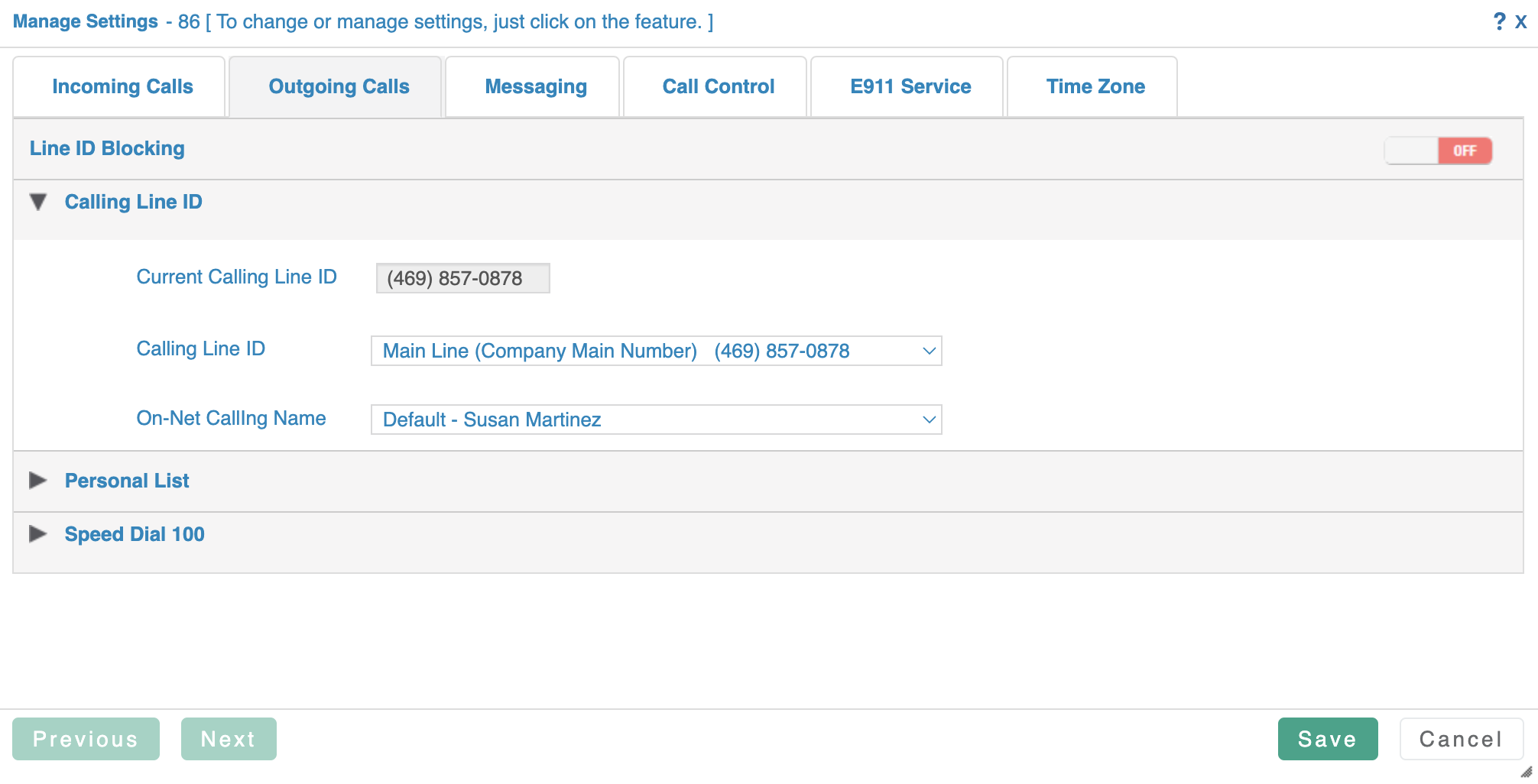
- Use the Line ID Blocking switch to block all outbound Caller ID information entirely. Your call will show up as Blocked, Private, or Anonymous depending on the network that terminates your call.
- Use the Calling Line ID section to choose the Off-Net (Calling Line ID) and On-Net Calling Name to find the ID you wish to broadcast externally and internally.
In order to be assigned as a possible Caller ID for a seat, the service in question must have a Virtual Number assigned.
Hunt Group Caller ID Settings
To update the outbound caller ID settings for a hunt group:
- Enterprise Services > Hunt Group > Select the hunt group you'd like to edit
- Press the Edit button to open the hunt group settings
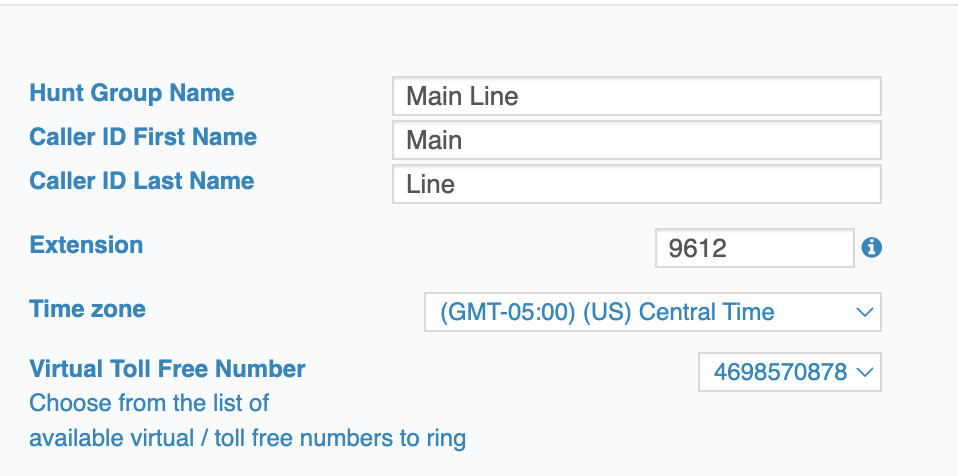
- Place the Caller ID First Name and Caller ID Last Name in the appropriate fields.
- Select the virtual number for the Hunt Group in the Virtual Toll Free Number drop-down. You can also assign these in the Virtual Number section.
Auto Attendant Caller ID Settings
To update the outbound caller ID settings for a hunt group:
- Enterprise Services > Auto Attendants > Select the auto attendant you'd like to edit
- Press the Edit button to open the auto attendant
- Press the Edit link next to the Settings to edit those fields
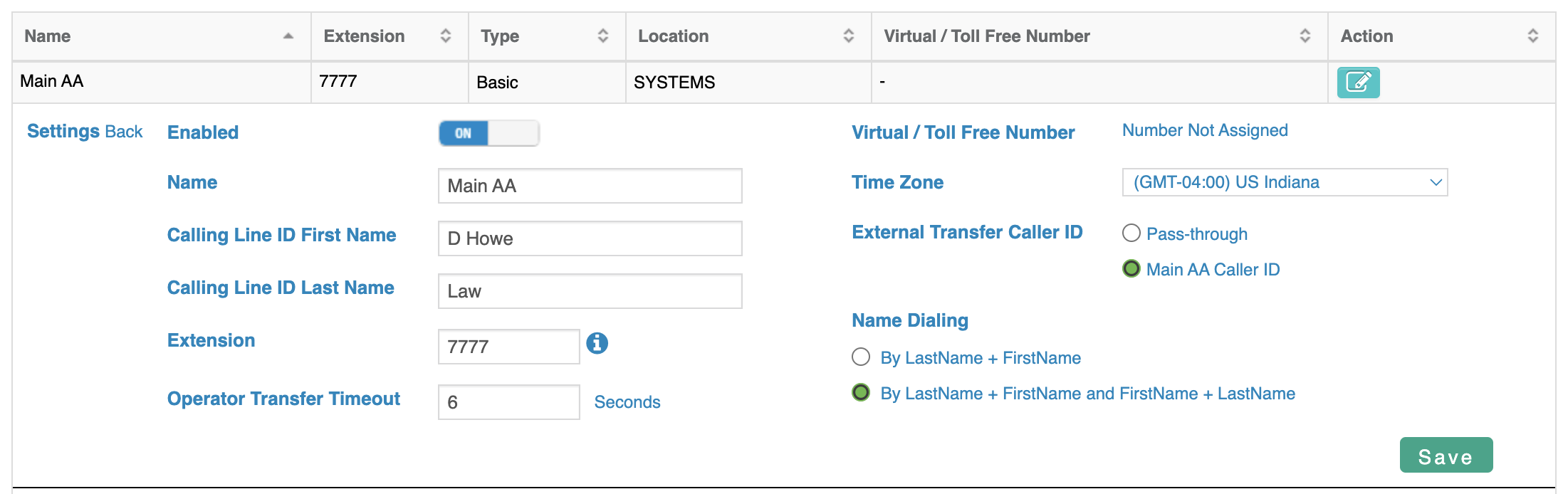
- Place the Caller ID First Name and Caller ID Last Name in the appropriate fields.
Bulk Updates
You can updates to multiple users with the Bulk Updates section.
- Bulk Updates > Calling Line ID
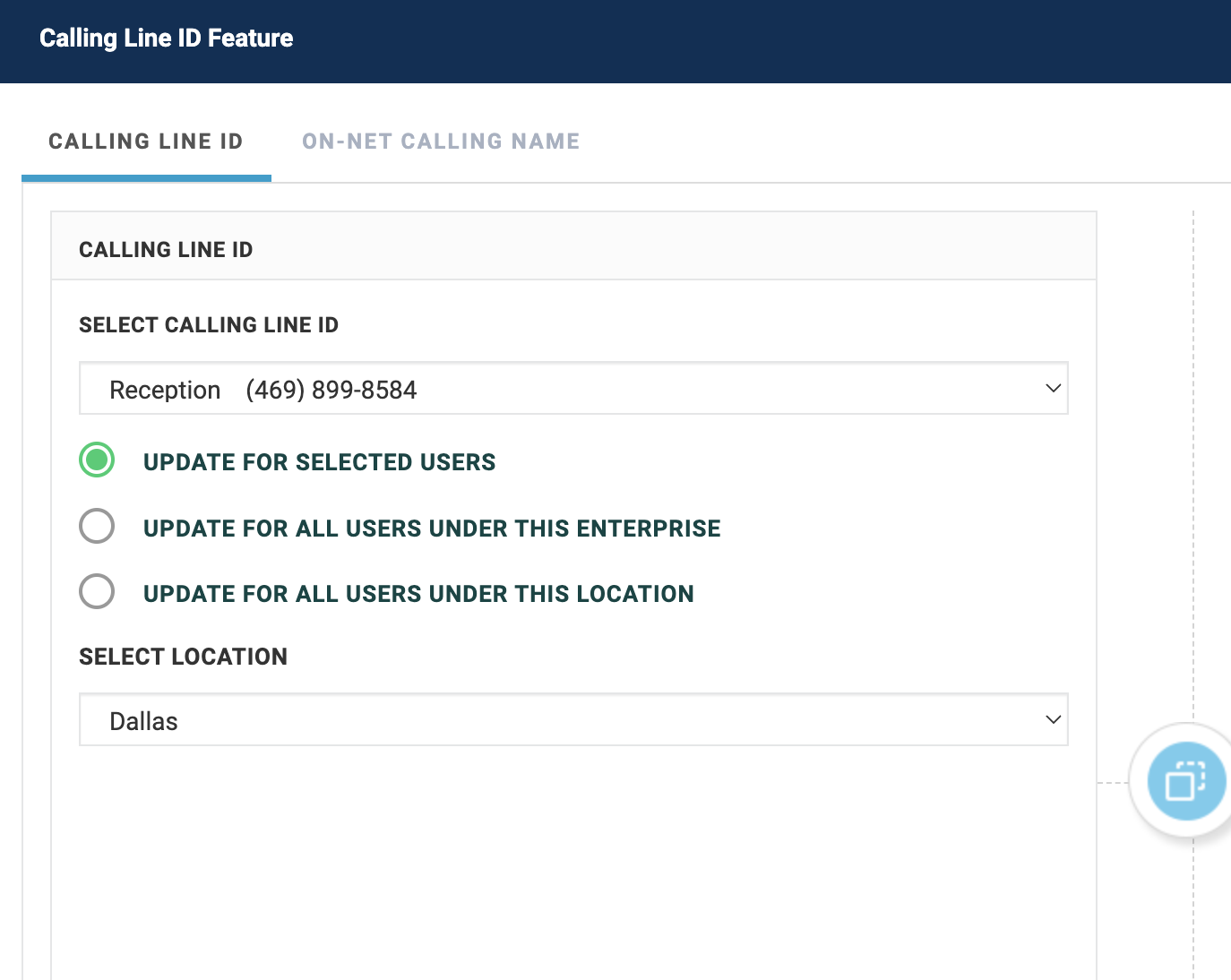
- Use the Select Calling Line ID drop down to select the Virtual Number to be assigned
- Choose the selection range from the radio buttons, then the users from the right side or the location from the drop-down.
