- Sinch Voice Knowledge Base
- Softphone, Messaging, and Collaboration Clients
- nCommand (End of Support)
-
Helpful Basics
-
Product Enhancements
-
Inteliquent Customer Portal
-
Vitelity Portal
-
UCaaS Admin Portal
-
Softphone, Messaging, and Collaboration Clients
-
Devices
-
Atlas Partner Portal
-
Microsoft Operator Connect Portal
-
Cloud Connect for Webex Calling
-
Enterprise SIP Trunking
-
Cloud Business Fax
-
Fax Application
-
Broadsoft Portal
-
Operator Connect for Partners
Getting Started with the nCommand Softphone and Messaging Client
Learn how to Download, Install, Log in and Use nCommand
Unified Communications customers with the nCommand softphone and messaging client can install the app on iOS and Android smartphones, as well as Windows and Mac computers.
To use nCommand, the following conditions must be met:
- The user must gather their login credentials through the Customer Administration Portal
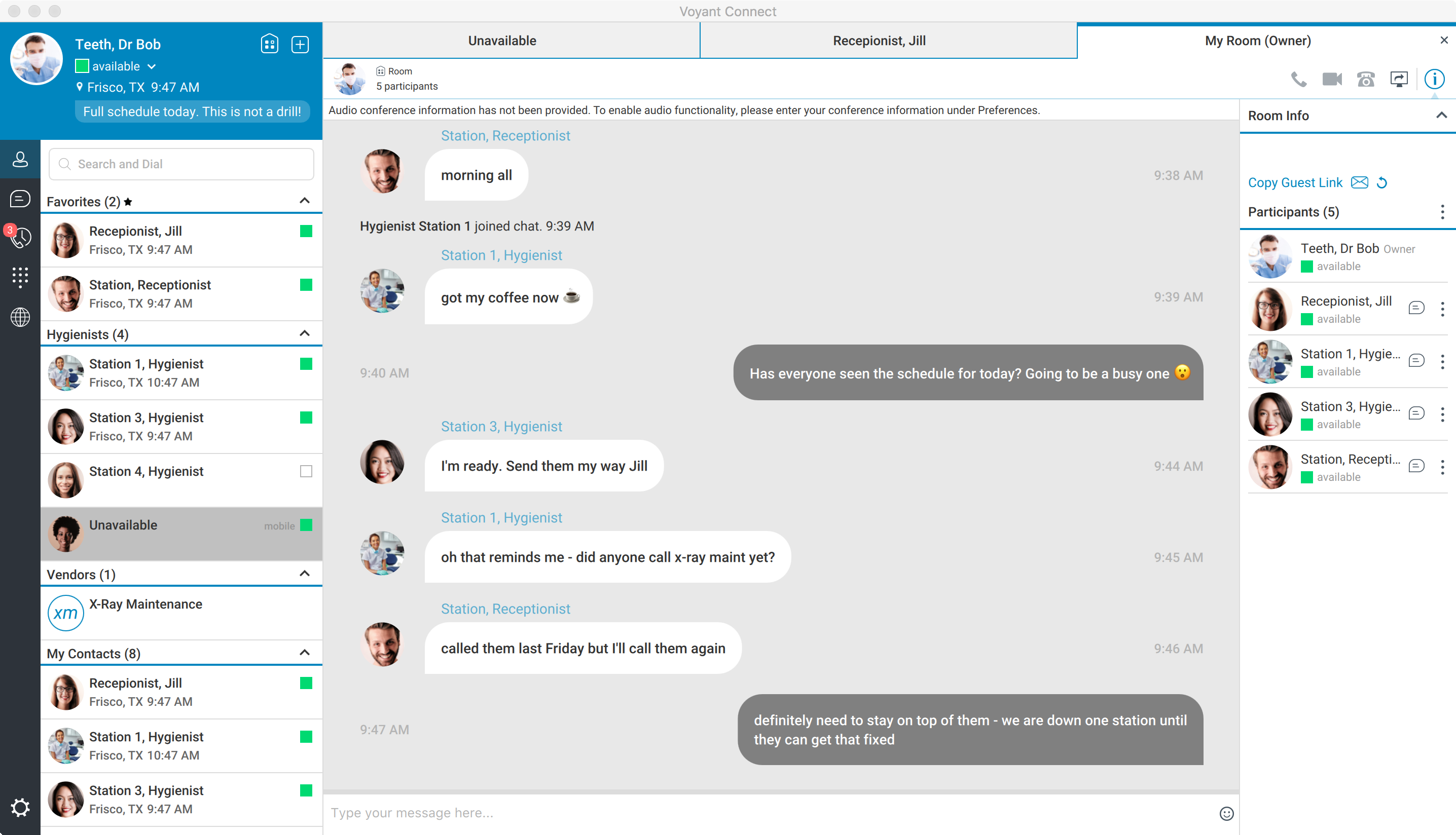
Set up your nCommand in five easy steps:
- Download nCommand onto your appropriate operating device.
- Install on your iOS or Android device, Windows or MAC desktop.
- Before logging in you will need your login credentials. Please ask your local IT personnel or sync your login credentials with the Customer Administration Portal.
- When you are ready to begin, follow these steps to log in.
- Once you have logged in you can begin using the desktop or mobile app. Learn how to use nCommand to make phone calls, instant message, video conference, forward calls, transfer calls, check voicemail and more.
For additional help you can reach out to our training team to schedule training on demand, for you or your organization.
